I listened to this podcast a while back, and I still think about it. I really liked what they had to say about space 4x games. You can discuss the topic on their forums here.
The podcast: https://www.idlethumbs.net/3ma/episodes/lost-in-space
I listened to this podcast a while back, and I still think about it. I really liked what they had to say about space 4x games. You can discuss the topic on their forums here.
The podcast: https://www.idlethumbs.net/3ma/episodes/lost-in-space
This is a day-by-day video displaying the frontlines and territories of the major powers in WW2.
The video doesn’t run very fast, so I recommend going to the YouTube page, hitting the “Settings” button and playing it back at 2x speed. It’s too bad the map isn’t annotated with major events – like “Operation Barbarossa”, “Allies land in Italy”, or “Allies make landfall in Normandy”.
The guy who made this video has similar videos for other wars, as well (check out his page).
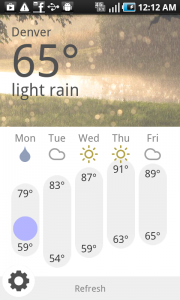 Yesterday, I published my first smartphone app. It’s for Android phones only and it’s free (no payment, no ads). You can take a look here.
Yesterday, I published my first smartphone app. It’s for Android phones only and it’s free (no payment, no ads). You can take a look here.
Another application I use is called “To Do List”. It’s free software. It allows you to organize tasks into a tree-hierarchy. I use it to keep track of a lot of my ideas, which I organize into subcategories. I’ve also used it to keep track of bugs reported by users, or maintain a list of things I need to do. Here’s what it looks like:
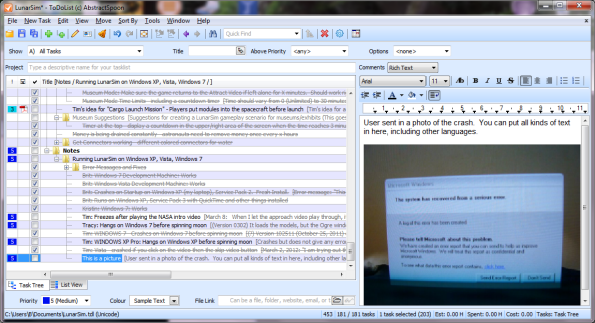
You’ll want to remove the columns you aren’t using, otherwise the interface gets cluttered with useless information. You can also write extra information into the right sidebar, including being able to copy-and-paste images into the sidebar. You can also attach a file to each item in the list.
You can get ToDoList here.
There’s a few of applications I recommend to other people. One of them is KeePass. (It’s free!) It stores your passwords in one big password-locked file. I have accounts for hundreds of different websites. It’s also a really bad idea to use the same password across all of them. For example, if some adminstrator on some website decides they want to hack into your gmail account, it’s a whole lot easier if you’re using the same password for gmail as you are on their website. Even worse, some people don’t want to remember passwords, so they use simple (easily hacked) passwords like “123456” or “password”.
If you’re using the same password everywhere, it’s a whole lot harder to change your password if it ever gets compromised. It’s not uncommon for sites to get hacked (case in point: Gawker) and if you’re using the same password on dozens of sites, it’s a pain because you’ll want to start using a new password for your Gawker account and probably your email account, too. Now you’ve got to remember which sites use your old password, which ones use your new one, or maybe you want to switch all of the websites to use your new password (good luck remembering all of them).
KeePass keeps track of all your usernames, passwords, and login URLs for you. They can automatically generate random passwords for you, too – which means your password is harder to guess, and all your passwords will be different. You’ll definitely want to keep a backup of your KeePass database, though, because if you ever lose them, you’ll be screwed.
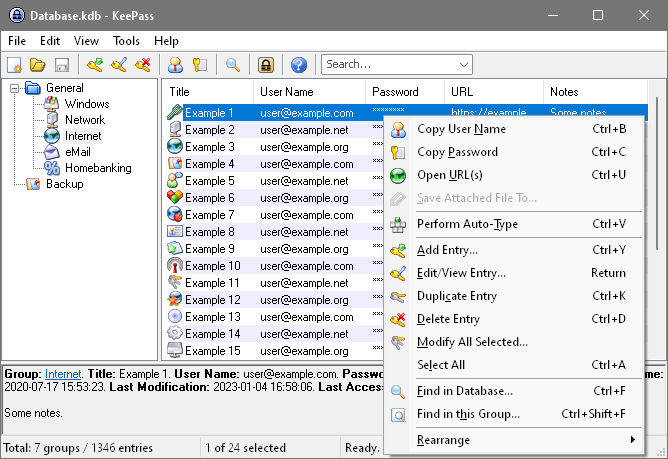
Links:
Wikipedia article about KeePass
KeePass official site (download it here)
The Saga Of Biorn from The Animation Workshop on Vimeo.
I have to admit: when I watch videos like this, I can’t help but think about game ideas. Like the video I posted a few weeks ago with the pencil-sketch war tribes, this makes me think of a civilization-style game where people control tribes, each with their own unique personality, culture, and appearance.
I thought this was a pretty clever use of 3D mapping to change the appearance of a room.
Living Room from Mr.Beam on Vimeo.
[via Fubiz] Pretty cool animation of a dogfight. It seems to be an advertisement for an animated movie.
PATHS OF HATE long trailer from Platige Image on Vimeo.
This is just a cool video of some laser murals in London. As far as I can guess, I think they’re using a digital projector, and they use the laser pointer and a digital camera/webcam to add to the mural. When the camera sees the laser pointer dot, it adds the corresponding location to the computer’s projected image.
Just pretty cool.